Installation Guide¶
Prerequisites¶
Starbelly is offered as a collection of Docker images and Docker-compose configurations. If you’re not familiar with Docker, it is a system for deploying multiple software components into individual containers and orchestrating the entire system.
First, install Docker using the instructions for your platform.
Next, install Docker Compose using the instructions for your platform.
Docker Compose¶
Docker Compose is used to set up and run multiple Docker containers together.
You should have installed Docker Compose in the previous step. Now you need a
Docker Compose configuration file (usually called docker-compose.yml) that
specifies what containers need to be created and how they should be configured.
A sample docker-compose.yml configuration file is available for Starbelly, but
you may need to tailor this file to your unique environment.
Download this zip file
and extract it. (If you have Git installed, you can run git clone
git@github.com:HyperionGray/starbelly-docker.git instead.) From the
starbelly-docker/starbelly directory, run the following command:
$ docker-compose up -d
This will download the required Docker images, create the corresponding containers, and then start the entire application on ports 80 and 443. Once the application has started, open up a browser and try navigating to the host where you are running Starbelly. The default username and password is “admin”.
You should see the Dashboard:
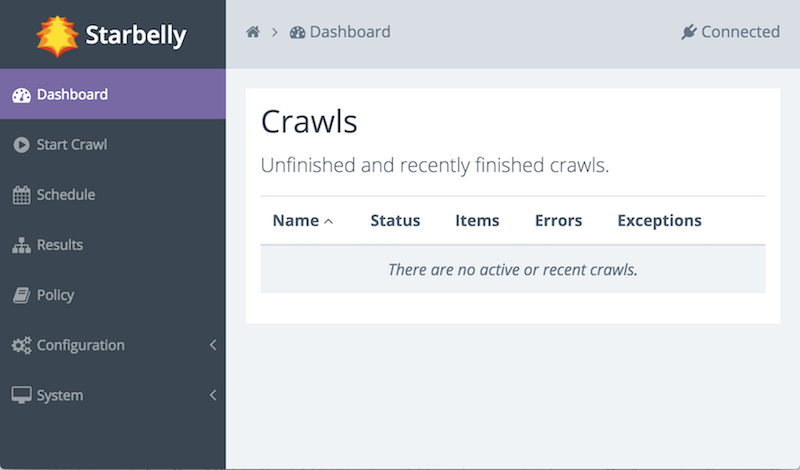
If you experience any problems, try using the command docker-compose logs
to view logging output from the Docker containers.
Security¶
If your Starbelly instance is exposed to the internet, then you should immediately do two things to secure it:
- Change the admin password.
- Create TLS certificates
The admin password is stored in a file called htpasswd and it can be
created or edited using the htpasswd command from the Apache2 utilities
package (called apache2-utils on Ubuntu distributions). Install that package
and then run this command:
$ htpasswd -c passwd admin
New password:
Re-type new password:
Adding password for user admin
Type in the new password when prompted. You can change passwords or add
additional passwords to an existing file by running htpasswd passwd USER,
where USER is the username to change. When you are done, copy the passwd
file into the Docker container and remove the original.
$ docker cp passwd starbelly-web:/etc/nginx/tls/
$ docker exec starbelly-web nginx -s reload
2017/11/02 14:29:37 [notice] 1437#1437: signal process started
$ rm passwd
The default TLS certificate is automatically generated and self-signed when the container is created. If you have a valid domain name for your Starbelly server, then you should obtain a real certificate for it.
If you have obtained your own certificates, you can install them as follows,
where certificate.pem is the full certificate chain in PEM format and
privatekey.pem is the private key in PEM format.
$ docker cp certificate.pem starbelly-web:/etc/nginx/tls/server.crt
$ docker cp privatekey.pem starbelly-web:/etc/nginx/tls/server.key
$ docker exec starbelly-web nginx -s reload
2017/11/02 14:29:37 [notice] 1437#1437: signal process started
If you do not already have TLS certificates, you may obtain free certificates
from Let’s Encrypt. First, install the certbot
application using the instructions for your platform. Now run certbot to create initial certificates,
replacing YOUR_DOMAIN with the fully qualified domain name of the server and
replacing /path/to/starbelly-docker/starbelly with the path where you placed
the Starbelly docker configuration files from an earlier step.
$ cd /path/to/starbelly-docker/starbelly
$ certbot certonly \
--webroot -w certbot-webroot \
-d YOUR_DOMAIN \
--deploy-hook ./deploy-certbot.py
Plugins selected: Authenticator webroot, Installer None
Enter email address (used for urgent renewal and security notices) (Enter 'c' to
cancel): YOUR EMAIL HERE
-------------------------------------------------------------------------------
Please read the Terms of Service at
https://letsencrypt.org/documents/LE-SA-v1.1.1-August-1-2016.pdf. You must agree
in order to register with the ACME server at
https://acme-staging.api.letsencrypt.org/directory
-------------------------------------------------------------------------------
(A)gree/(C)ancel: a
...snip...
This command will attempt to get TLS certificates from the Let’s Encrypt server. If you’ve never run certbot on this server before, it will prompt you to enter a contact e-mail address and agree to the terms of service.
If certificate generation succeeds, it will install those certificates into the Docker container. This certificate is valid for 90 days and will need to be renewed before it expires. Create a daily cron job containing the following command to ensure that the certificate will be renewed appropriately.
certbot renew --deploy-hook /path/to/starbelly-docker/starbelly/deploy-certbot.py
Next Steps¶
Now that you have Starbelly up and running, take a look at Your First Crawl.